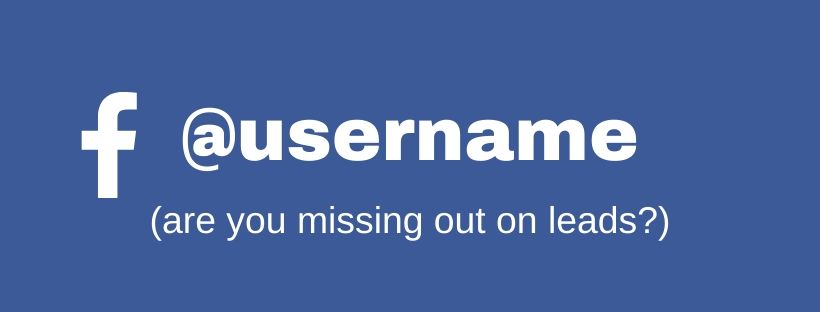In my recent work, I’ve seen many businesses who are missing out on Facebook leads because their Facebook business page doesn’t have a @username
During December alone, I found businesses who were making great wine, doing a fantastic job spreading fertilisers and growing yummy organic food – all missing out on leads because they did not have their Facebook @username set up!
Is your business one of them?
How do you know if your page doesn’t have a @username?
Your page’s @username is under your business logo and name, on the left hand side
If you don’t have a @username:
- There will be no @username under your business name on your Facebook page
- The URL (web address) of your Facebook page will have a string of numbers at the end.
The picture below shows you an example of a page without a @username
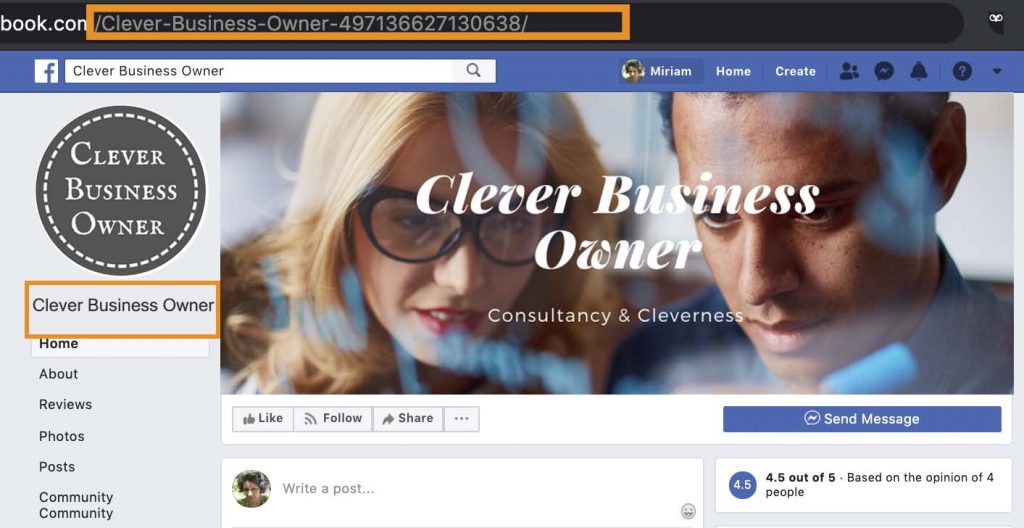
Even though Facebook usage is declining, it still offers immense opportunities for getting the word out about your small business.
People trust Facebook reviews and recommendations, particularly if a review has been left by a trusted friend or family member.
Word of mouth is the best form of marketing, and that’s exactly how word of mouth works, even if today it might be more accurate to say ‘word of social media’!
So it makes sense to ensure that your business page is easy for customers to find and easy to recommend.
Why a @username is important
If your page has a @username, people can tag you when they mention you on Facebook – which helps others find you.
When people mention you on Facebook and tag your @username:
- You get an alert to tell you you’ve been mentioned
- People who want to know more can find you with a single click on your @username.
No @username?
If you don’t have your Facebook @username set up:
- Nobody can tag your business page when they mention it
- And it’s easy to fix!
How to add a username to your business Facebook page
- Log in to Facebook
- Go to your business page
- Click About.
- In the About page, under the GENERAL heading you’ll see entries for Category, Name and Username.
Click Create Page @username to proceed - Set a username for your page. It should be:
– As close as possible to your business name
– Less than 50 characters
– Not used by another company (Facebook won’t let you create duplicate username)
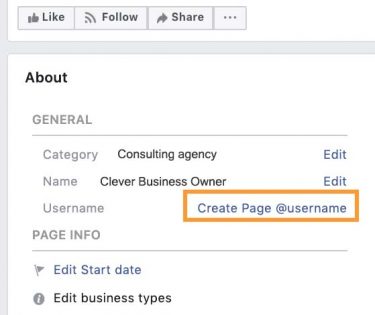
How to test if your @username is set up
The first thing to remember is that your page won’t change until you refresh it.
Tip: Don’t refresh using your browser, because you’ll get a Facebook error page. That’s completely okay. This is because you just changed the @username so the old URL (with all the numbers on it) won’t work. Follow the steps below to test whether the @username you created is set up.
- Stay logged into Facebook
- Go to your page using the page list icon on your header.
- Choose your page. When it loads, you should see the username under the page name and the URL should no longer have the string of numbers at the end, like the example below.
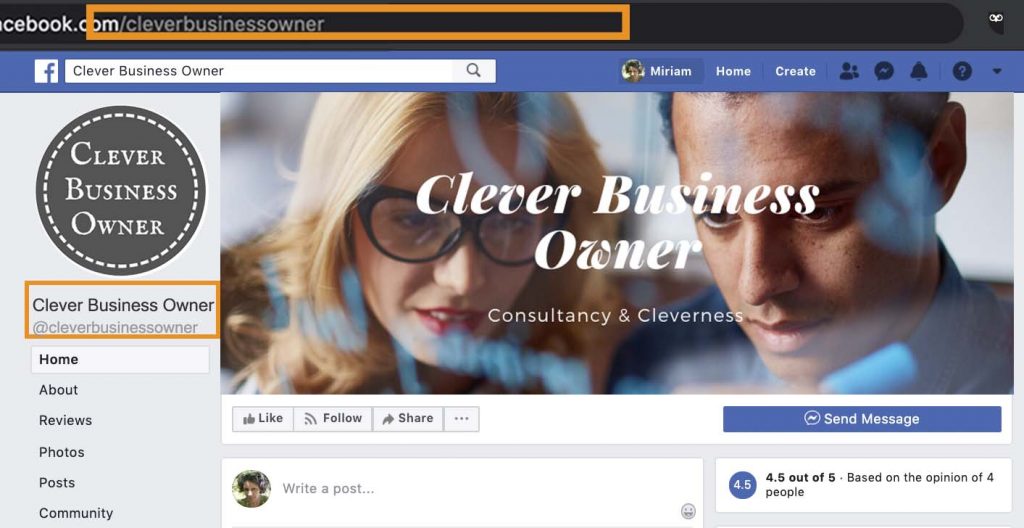

Need help?
We have a handy little service called the Extempore Quick Fix. Great for a quick social media fix, a content edit, website health check or technical tweak, the Quick Fix is just $72 including GST and will get you out of hot water quick smart.
Not sure if it's what you need? Call us on 1300 783 446